Git tutorial
Log in
git config --global user.name "ashawkey"
git config --global user.email "ashawkey1999@gmail.com"
# cache password
git config --global credential.helper cache
Start Projects & Make Changes
file status lifespan

- Newly created files are Untracked files(未被追踪)
- Modified files are inside Changes not staged for commit (未暂存的修改)
git adddoes two things, both will make the file staged: Changes to be committed(暂存区)- add an untracked file
- stage a modified file
# init
git init [name]
git clone <url> [name]
# track/stage a file
git add [files]
git add *
git add --all
# ignore files
# use .gitignore
# delete file
rm [file] # remove from workspace (Changed not staged for commit)
git rm [file] # remove from stage & workspace
git rm --cached [file] # only remove from stage (in case you wrongly added some data file)
# rename file
git mv [old] [new]
# this equals three cmds
mv [old] [new]
git rm [old]
git add [new]
# show changes
git status
git status -s # compressed
# show detailed differences
git diff # unstaged vs. workspace
git diff --cached # or --staged, staged vs. workspace
# commit changes
git commit # open editor
git config --global core.editor # set default editor
git commit -m "message" # in a line
git commit -a -m "message" # auto add all modified (tracked) files and commit (omit stage)
History
git log # all commits in details
git log -p # all commits with diff
git log -2 # latest 2 commits
git log --stat # in short
git log --oneline # simple
git log --pretty=format:"%h %s" --graph # tree view
git log --since=2.weeks
git log --grep="keyword"
Undo
# amend commit
git commit -m "init"
git add forgotten_file
git commit --amend # only one commit is recorded.
# unstage
git reset HEAD -- [file] # (changes to be commited) -> (changes not staged for commit)
# undo modifications
git checkout -- [file] # dangerous operation. all changes to [file] will be lost.
# in fact this copies from the last commited state.
Remote
Bob $ git clone /home/alice/project myrepo
Alice $ git pull /home/bob/myrepo master # merge
Alice $ git fetch /home/bob/myrepo master # only fetch, don't merge
Alice $ git log -p HEAD..FETCH_HEAD # show diff, or use gitk
# two-dot: "show everything that is reachable from the FETCH_HEAD but exclude anything that is reachable from HEAD"
Alice $ gitk HEAD..FETCH_HEAD # show diff
# three-dot: "show everything that is reachable from either one, but exclude anything that is reachable from both of them".
Alice $ gitk HEAD...FETCH_HEAD
# define remote repo shorthand
Alice $ git remote add bob /home/bob/myrepo
Alice $ git fetch bob # bob/master
Alice $ gitk master..bob/master
Alice $ git merge bob/master
Bob $ git pull
Bob $ git config --get remote.origin.url
Bob $ git branch -r
# clone from remote
git clone <remote url> [name]
# this equals:
cd [name] && git init
git remote add <remote url>
git pull origin
git remote # see which remote servers you have configured
#=> origin # default shortname given to the server you cloned from.
git remote -v # show urls of shortnames to fetch and push
# if you have multiple remotes, it will list all.
git remote show <shortname> # show details about a remote
# add new remote
git remote add <shortname> <remote url>
git fetch <shortname>
# rename remote
git remote rename <oldname> <newname>
# remove remote
git remote remove <shortname>
# fetch and pull
git fetch <shortname> # pull down data you don't have yet, but don't merge to locals
# default is to fetch from "origin"
git pull <shortname> # fetch and merge
# push
git push <shortname> <branch>
# eg. git push origin master
# merge unrelated histories (eg. different git projects)
git merge master --allow-unrelated-histories
A usual workflow:
# clone
git clone <repo>
# set upsteam
git remote add upstream <repo>
# update
git fetch upstream
# merge
git merge upstream/master
# commit & push
git commit -m "my-update"
git push origin master
# pull request
Tag
git tag
Alias
git config --global alias.ci commit # git ci == git commit
git config --global alias.st status # git st == git status
Branching
Branch is a pointer pointing to a commit object.
The default branch is called master. There is also a pointer HEAD pointing to your current branch.
When you commit, the current branch (and HEAD) will automatically point to the new commit.
checkout command will point HEAD to the specified branch.
### create and move
git branch dev # create a new branch "dev" at the current commit object.
git log --oneline --decorate # this shows commits with branch names
git branch # show branch information, and where you are.
git branch -v # also show last commit of each branch
git branch --merged
git branch --no-merged
git checkout dev # move to "dev"
git checkout -b dev # create and move to "dev", equals to `git branch dev && git checkout dev`
git switch dev # move to "dev"
git switch -c dev # create and move to "dev"
### merge
git merge dev # merge "dev" into "master" (when no conflict)
# if master and dev are on the same line, this is called a Fast-Forward merge, since there is no conflict to be solve, git only move master pointer to dev.
# if master and dev are on different forks of the repo, this is called a three-source merge. git will find the diverge point (latest common ancestor) and merge three commit objects together.
# when conflict
git status # Unmerged path, must be solved manually...
git mergetool
# delete branch
git branch -d dev # safely delete merged "dev", only merged branch can be deleted this way.
git branch -D dev # forcely delete unmerged "dev"
Remote Branching
### fetch from remote server "origin", this will mentain a remote branch called "origin/master", while you work at local branch "master".
git fetch [origin]
git branch -r # or --remote, show remote branches
# fetch and merge in one step
git pull [origin]
# push to remote
git push origin master
### sometimes the remote origin got a new branch "exp", and you want to move to that branch:
git fetch
git checkout origin/exp
# at this time, we entered a "detached HEAD" mode, which means there is no branch pointing to this commit at the local machine (origin/exp is not a local branch), and only a HEAD pointer pointing here. Usually then we want to make a local branch here too.
git checkout -b exp # local exp branch.
git log --graph # finished.
# one line version
git checkout -t origin/exp # track, equals above 2 cmds
git checkout exp # even simpler, equals above cmd
# push to origin/exp
git push origin/exp exp
Rebase Branch
Another method to merge branches.
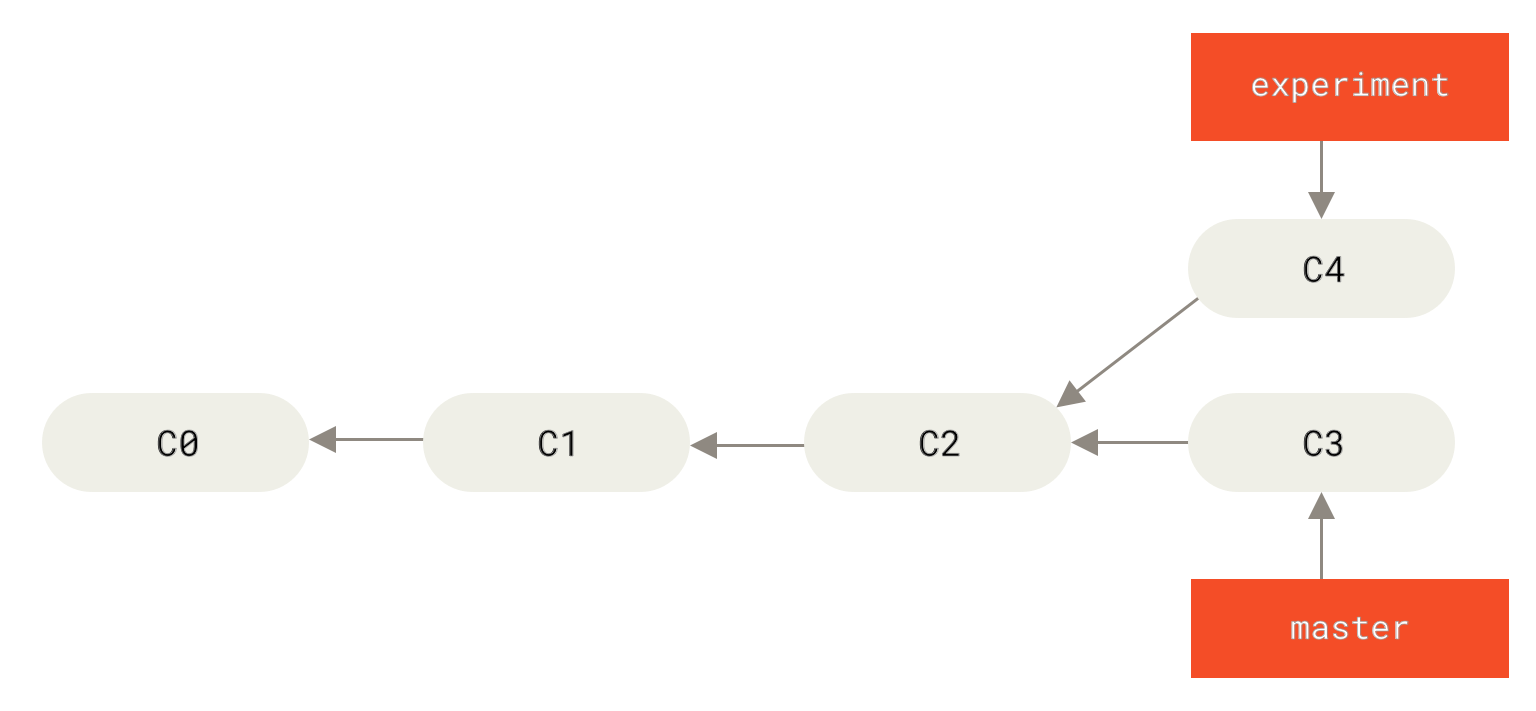
git checkout experiment
git rebase master
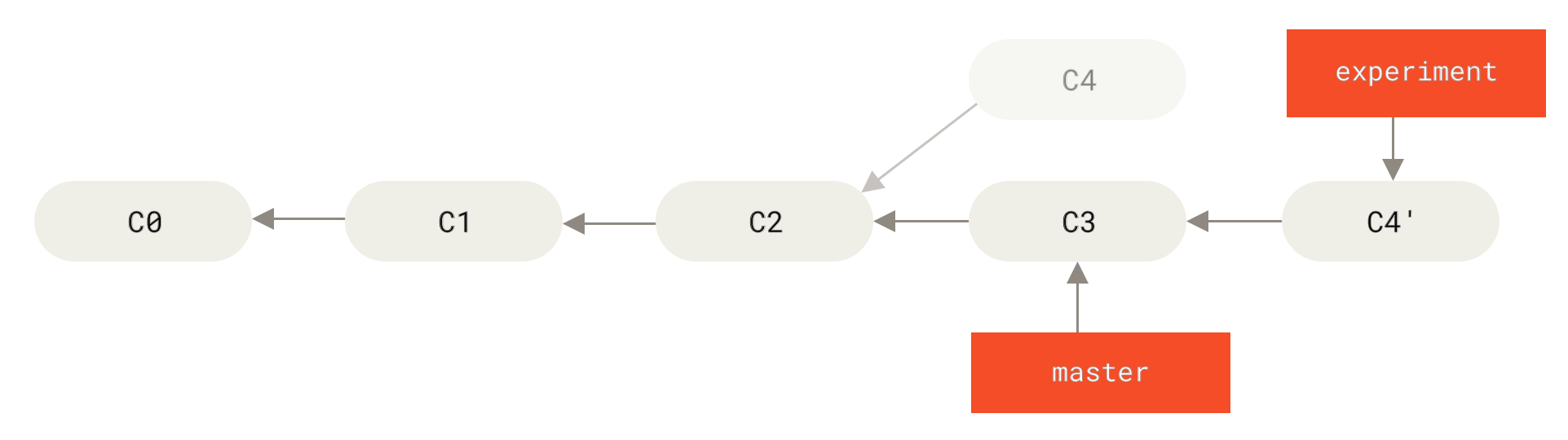
git checkout master
git merge experiment
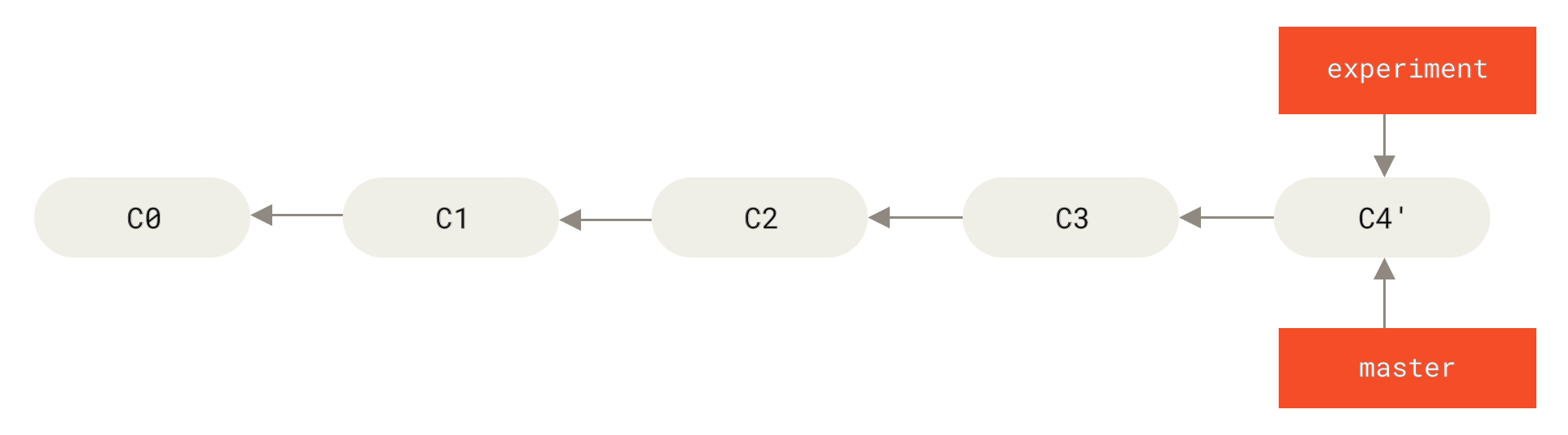
While normal merge will generate:
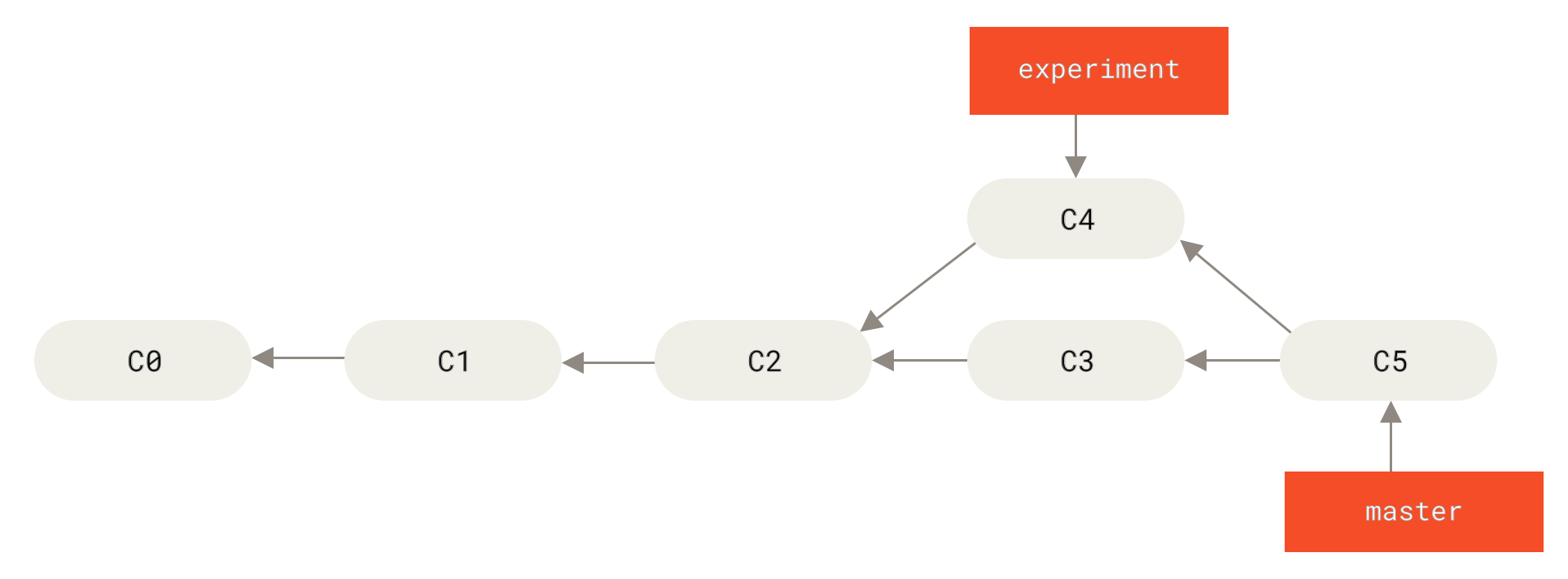
Ignore
.gitignore
workspace
*.log
!important.log
# ignore tracked files
git rm --cached <file>
git rm -r --cached <folder>
Submodule
Add a repo (at url) to the current repo's dest_path as a submodule:
git submodule add <submodule_url> <dest_path>
This will automatically track the submodule's version by creating a .gitmodules file.
Stash
Use situation: You want to switch to another branch, but there are uncommitted modifications in the current branch.
If you checkout now, you'll get errors:
error: Your local changes to the following files would be overwritten by checkout:
.gitignore
Please, commit your changes or stash them before you can switch branches.
And if you don't want to commit, you'll need stash:
git stash
# Saved working directory and index state WIP on main: f559623 xxx
# HEAD is now at f559623 xxx
git status
# now the uncommited modificaitons are reverted.
# do your works now...
# e.g., git checkout dev
git stash list
# stash@{0}: WIP on main: f559623 xxx
git stash apply # == git stash apply stash@{0}
# everything is back again!
git stash drop stash@{0}
# delete the stash since it is useless now.